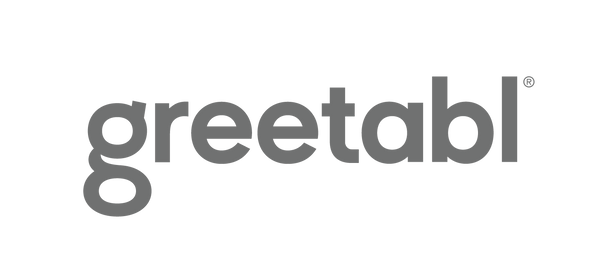Hubspot Gifting Automation
Ways to Automate Gifting with Hubspot Workflows: A Guide to Hubspot Gifting Automation
A complete, practical walkthrough showing how to build a HubSpot workflow that sends an email when your trigger conditions are met. Includes steps, “gotchas,” and screenshot placeholders you can replace with your own captures. Greetabl Insider Pro pays for itself when sending five or more gifts per month, subscribe now!
Prerequisites & what you’ll build
- Access to HubSpot Workflows (available on Marketing Hub Professional+). If you’re on Starter, you can use basic automations; UI may differ.
- Permission to send marketing emails and a published email set to Saved for automation.
- Contacts with the correct subscription type (or use transactional email if appropriate).
You’ll build a workflow that watches for a trigger (e.g., a form submission, list membership, or property change) and then sends a specific email.
Workflow at a glance
Step 1 — Create the email
- Go to Marketing → Email and click Create email.
- Choose a template, write the copy, set the From address, and assign the correct subscription type.
- In the email editor’s settings, set Save for automation (a.k.a. Automated email), then Publish the email.
Step 2 — Create the workflow
- Go to Automation → Workflows → Create workflow.
- Pick From scratch and choose the object type (usually Contact-based).
- Name your workflow and click Next.
Step 3 — Define the enrollment trigger(s)
Click Set enrollment triggers and choose your condition(s). Common options:
- Form submission (e.g., “Corporate Gifting Inquiry”).
- List membership (e.g., added to a smart list).
- Contact property changes (e.g., Lifecycle stage became MQL).
- Deal stage changes (for deal-based workflows).
Step 4 — Add actions (Send email)
- Click the + node to add an action.
- Choose Send email, then select your published automated email from the list.
- (Optional) Add a Delay before sending, or an If/then branch to segment by properties (e.g., country, persona).
Step 5 — Review, test & turn it on
- Click Review to see a summary of triggers and actions.
- Use Test (top right) to enroll a sample contact, or submit your form to simulate real flow.
- When ready, switch the workflow ON.
- Monitor History to verify contacts enroll and emails are logged as sent/delivered.
Troubleshooting & FAQs
- My email doesn’t appear in the picker: Make sure it’s Published and Saved for automation, and that your user has permission to use it.
- No one is enrolling: Check that your trigger field values actually match (use the filter preview), and verify enrollment timing (e.g., “became equal to” vs “is currently equal to”).
- Contact didn’t receive the email: Confirm subscription type & consent, spam suppression, and that the contact isn’t globally unsubscribed or bounced. Review the email’s event log.
- I need a transactional message: Use a transactional send (separate add-on/API) instead of marketing email to bypass subscription requirements where allowed.
-
I only want one send ever: Disable re-enrollment, or add a property flag (e.g.,
Received Gifting Follow‑up) and guard with an if/then branch.
Example: Form submit → immediate follow‑up
This example sends a confirmation email when someone submits the “Corporate Gifting Inquiry” form.
- Email: Create “Corporate Gifting — Thanks for Reaching Out,” save for automation, and publish.
- Workflow: Contact‑based → From scratch.
- Trigger: Form submission is any submission on Corporate Gifting Inquiry.
- (Optional) Delay: 5 minutes.
- Action: Send email → choose the email from step 1.
- Turn on and test by submitting the form.
Trigger: Form submission (Corporate Gifting Inquiry)
└─ Action: Delay 5 minutes (optional)
└─ Action: Send email (Corporate Gifting — Thanks for Reaching Out)
Note: HubSpot features and plan availability can change. If a control looks different in your portal, check the latest HubSpot documentation for your plan level.
Introduction to Gifting Automation
Gifting automation is transforming the way businesses approach corporate gifting by making the process more efficient, personalized, and impactful. By leveraging HubSpot workflows and integrating with platforms like Greetabl, companies can automate business processes that once required significant manual effort. This not only saves time but also ensures that every client, customer, or employee receives a thoughtful, personalized gift at the right moment.
Automating your gifting process allows your sales team and marketing teams to nurture leads, strengthen relationships, and enhance the overall customer experience. With the ability to trigger gifts based on specific actions or milestones, businesses can create workflows that align with their marketing efforts and sales strategies. Whether you’re looking to reward loyal customers, incentivize employees, or impress new prospects, gifting automation provides a scalable solution that boosts productivity and drives results.
By integrating gifting tools with HubSpot, you can seamlessly connect your favorite apps, streamline your business processes, and deliver memorable experiences that set your brand apart. The result is a more effective, data-driven approach to corporate gifting that supports your business goals and helps you build stronger, lasting relationships.
Creating a Personalized Gift Experience
Personalization is at the heart of effective gifting automation. With HubSpot workflows, businesses can use contact properties and custom properties to tailor each gift to the recipient’s unique preferences and needs. For example, you can create a workflow that sends a personalized gift based on a contact’s job title, recent interactions, or important milestones tracked within their contact record.
By leveraging enrollment triggers such as form submissions or changes in contact properties, you can automate the gifting process to ensure timely and relevant gift giving. For instance, when a client fills out a specific form or reaches a new stage in their customer journey, your workflow can automatically select and send a personalized gift, followed by thoughtful follow up communications.
This approach not only enhances the customer experience but also helps your sales team and marketing team nurture leads and build stronger relationships. By creating workflows that respond to specific triggers and contact data, you can deliver gifts that feel personal and meaningful, making every interaction with your brand memorable.